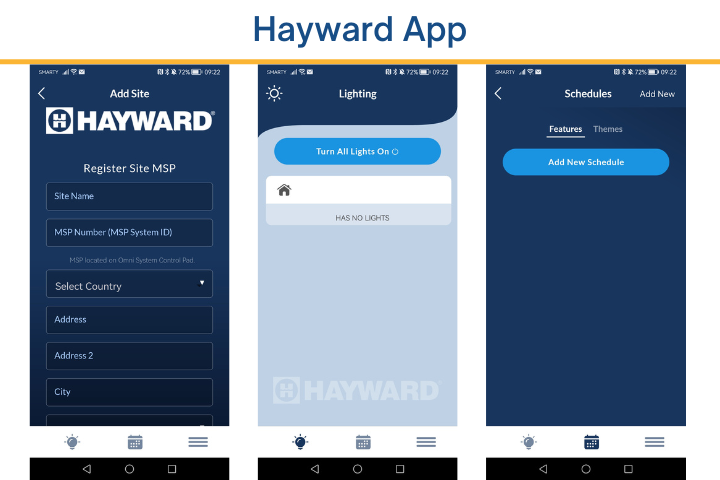Most electrical items and devices around the home are becoming increasingly clever.
Even if the devices themselves aren’t strictly ‘smart’ products, systems and tools are in place to control our electricals easier than ever – and the same applies to swimming pool lights.
After all, nobody wants to get up from their comfy lounger by the poolside to go and switch on the lights at dusk, do they?
You can control pool lights via your app with a compatible pool controller installed. The app communicates with the pool controller, turning your lights on or off or changing their color. You need to make sure the controller is designed for your lights.
Let’s take a look at:
- What an automated smart pool system is
- How to install and use the Hayward Pool app
- Other automation systems you could use
What Is An Automated Smart Pool System?

Swimming pool lights themselves are not smart. They can’t be because the radio frequencies used to communicate with lights don’t work well in water.
In fact, the typical range of a Bluetooth 2.4Ghz signal is just a few inches when the device is under the water’s surface.
So if you want to control the lights remotely, you need a smart controller outside the water.
That’s what an automated smart pool system lets you do.
It’s not just lights either – these devices let you connect your pool equipment to one central hub – your lights, heater, filter, cleaner, and so on.
Then you can use this hub as a control panel to tackle everything at once.
But that’s still not convenient, so instead, these hubs will have a wireless connector either built-in or that you can wire into them.
This communicates with your router and allows you to control the hub from an app on your smartphone or tablet.
Not just when you’re within range of the pool but from anywhere where you have an internet connection.
Want to set up a schedule to turn your lights on and off at different times? You can use the app to schedule it to the precise minute you want.
Or you’ve gone on vacation but forgot to disable everything. A few taps of the app and everything is turned off, saving you energy until you return home.
Many pool automation systems will integrate with smart speakers too.
So you don’t need to unlock your phone and log into the app to make changes – ask your Alexa or Google Assistant speaker to do it for you.
You can even integrate a smart pool automation system into the rest of your wider home automation systems.
You can get clever using Apple HomeKit, Samsung’s SmartThings, or the Domoticz systems.
Set up entire routines – maybe there’s a party routine where you play a playlist through your outdoor speakers, turn the pool lights into color-cycling modes, activate the heater, and dim the indoor lights.
Or you could have a motion detector that turns the pool lights on whenever you go outside.
In summary, these systems make it effortless to control your pool lights once installed and open up a huge range of customization options.
How To Install And Use The Hayward Pool App?
One of the more popular options for a pool automation system is the Hayward brand.
They offer many different options for the system itself, but the most comprehensive is the OmniLogic, which includes everything you need to control your lights from your phone.
However, you can buy the separate Hayward AquaConnect system and connect it to most of their other automation systems, including ProLogic, AquaPlus, AquaRite Pro, On-Command, and E-Command 4.
If you choose the OmniLogic system, you get an OmniHub that is already set up to connect to your router.
If you choose the AquaConnect System, you’ll need to connect an included antenna to your hub if it doesn’t have one and connect a separate receiver to your router.
With that done, you can use the Teach button on both the receiver and the control panel to connect them, which gets them ready for wireless control.
Once that’s done, you’re ready to download the app.
There are two apps – one specifically for the OmniLogic, and another for the AquaConnect.
Here are the steps for setting up the OmniLogic:
- Download the Hayward OmniLogic app to your smartphone from the Google Play or Apple Store (the app is free)
- Set up an account on the app. You’ll be sent a 4-digit code to verify your email
- Once that’s done, enter the details of the pool that you set up when installing your OmniLogic controller
- If you haven’t done this yet, you can do it through the app. It’ll ask you to fill in your Site details
Once that’s done, the app will connect to your pool, and you’ll be good to go.
The steps are very similar for the AquaConnect system or any other competitor.
They all come with a manual you can follow, so you shouldn’t have too much trouble.
Once you have the app set up, you’ll be able to navigate through the app to control all the different elements of your pool.
So you can turn your lights on or off or change the color.
You can set up schedules with just a few taps – click on the Schedules option, add the lights or any other devices to it, and set the times for them to turn on and off.
One important thing to note is that your phone isn’t connecting directly to the OmniLogic control hub. Instead, it’s connecting over WiFi through your router.
For that reason, you need to make sure your OmniLogic hub is within reach of your internet router and has a strong signal – otherwise, you might have some issues when you try to control it.
One option would be to buy a WiFi signal booster – this can act as a relay, boosting your WiFi closer to the OmniLogic hub so that you have no trouble controlling your whole Hayward system.
Other Automation Systems For Pool Lights

This guide covers the Hayward systems but is not the only option.
Thankfully, they all work similarly, so you don’t need to learn a completely different set of instructions each time.
Obviously, their app interfaces are different, but the basics of how they work are the same.
If you already have pool lights installed, ensure you get a compatible automation system.
Hayward’s system will work with some Pentair products but not their lights.
Pentair has its own system, IntelliBrite-E, which you can use if you have Pentair lights.
AquaLink by Zodiac is one of the best for compatibility, as it can control Hayward, Pentair, and Jandy lights.
Check which lights you have, and research the different systems and their apps. Check customer reviews, too, and find the one that fits best.
If you are just in the planning stages of your pool, you have the freedom to choose any lights and system you want, provided they’re compatible.
Final Words
Once you have a pool automation system, adding a wireless controller to let you operate it from your phone isn’t too difficult.
You must ensure that you’re always checking the compatibility of the products you buy, so you know they’ll work together.
Don’t forget about that WiFi signal, too, since that could cause many issues if the signal is weak.
A WiFi signal booster is an inexpensive way of making sure the connection is always strong.
Then you’ll have the luxury of controlling your lights from your phone, whether you’re away from home or don’t want to move from your comfy spot.
If you’ve installed an automated system for your pool, which one did you pick, and why?