These days, more and more people are installing some form of intelligent lighting solution inside their homes.
It is a great benefit to be able to control your light bulbs remotely, setting up routines and saving electricity when you would otherwise have accidentally left them switched on.
If you own a pool, you’ll be glad to know that similar systems also exist for your lighting outdoors.
One popular intelligent system is AquaLink. But which lights does it work with, and is it suitable for your pool?
The iAquaLink app is designed to work with Jandy, Hayward, and Pentair pool lights. The app works with an AquaLink pool automation system to let you control lights and other pool equipment from your smartphone.
Let’s take a look at:
- What iAquaLink is used for
- The types of lights that work with the app
- How to sync lights from different manufacturers
What Is iAquaLink For?
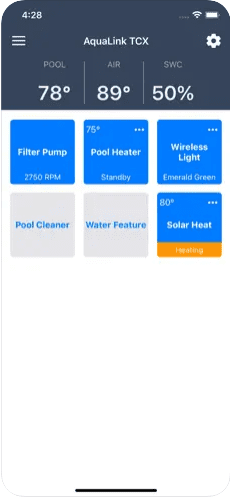
Before looking at the lights that work with iAquaLink, it’s worth explaining the system and how it works.
iAquaLink is an app that works with the AquaLink pool automation system from Zodiac, a manufacturer of various pool products, including heaters, filters, and even robot cleaners.
So when we talk about iAquaLink, we mean the app. So when you talk about AquaLink, it’s the central controller.
One thing that Zodiac doesn’t make is pool lights, but obviously, you don’t want an automation system that only controls half of your pool.
So their AquaLink system will work with major brands of pool lights, including Jandy, Hayward, and Pentair.
But what is an automation system?
It’s a clever controller allowing you to program all your pool equipment and remotely control it from your smartphone or tablet.
It consists of three main parts:
- The AquaLink pool controller
- A wireless receiver
- The iAquaLink app
The pool controller is the primary box into which all your pool equipment is wired.
This is where you can set schedules or just power on items individually from one place.
The wireless receiver is necessary to let you connect to it wirelessly with the app. Once wired into the control panel, you can download the app and communicate with the controller from your phone.
Here’s the clever part: the control panel isn’t just a switch box that lets you turn devices on or off.
Instead, it is pre-programmed to work with a range of items. For example, it can let you get data readings or customize them, all from the panel and the app.
So with a pool filter, you can check the filtration and water quality levels. You’ll also get a live update on your pool’s temperature from the thermometer.
When it comes to pool lights, you can control the light color – not just switch them on or off.
What Types Of Lights Work With iAquaLink?

The iAquaLink, as I’ve explained, is capable of not just turning your lights on or off or setting a schedule for them, but it can also control the color.
But for that to work, it does mean it has to be connected to lights that it is programmed to work with.
It won’t work with just any light.
The good news is that it is pre-programmed to work with some of the most common lights used in pools, including:
- Jandy LED watercolors
- Older JandyColors lights
- Pentair IntelliBrite LED lights
- Older Pentair SAM and SAL lights
- Hayward Color Logic LED lights
If you have other types of pool lights, you could, in theory, wire them into the AquaLink system, but they’d misbehave terribly when it comes to color choice.
How To Add Lights To iAquaLink?

Adding lights to your iAquaLink system is really relatively straightforward.
If you try to do it alone, you might get overwhelmed by just how many options are available on the panel, but once you know where to look, it is relatively simple.
Here is a helpful video to help you out.
First, to explain, anything you connect to your AquaLink panel will take up an “Aux” slot – essentially a port.
The number of aux slots you can have will vary depending on your controller, but it’s usually around 8.
Each aux can control either an individual device or a set of lights – so if you have multiple lights, you can attach them on a single circuit to one aux.
Once you’ve wired your device into the physical aux, you need to head to the app, select System Setup and choose Label Aux.
Here you’re naming the aux. Again, you can choose from one of the pre-existing labels or set up a custom one.
Once you’ve labeled the right aux for the lights, hit Save, exit out to the main System Setup menu, and choose Color Lights.
Select the right aux, and then you’ll be presented with buttons for each type of compatible light.
Choose the one for the light(s) you’re installing, and you’ll be taken back to the aux list, and you’ll be able to see that the lights have been assigned.
Hit Save again, and you’re done – now you can control those lights from the main menu.
How To Sync Different Pool Lights?

It is possible to set up different pool lights on one AquaLink system, but it does come with a minor headache.
Pool lights aren’t like regular RGB light bulbs that you might install in your home.
When you want to change the color, you change it to an existing preset color.
The way the light does that is it turns off and on very quickly to cycle through the colors until it reaches the correct preset.
This is fine – it works as intended, and the AquaLink system knows how to cycle through the different colors to get to the one you want.
But if you have different manufacturer pool lights, they won’t be on the same color cycles – they don’t all cycle through colors in the same way.
What matters is that your AquaLink understands this, so provided you have your different manufacturer lights on different aux slots and set up correctly, you don’t need to worry about syncing them.
All you need to do is make sure they’re both set up correctly – which you can do by installing them and setting them to their default white setting individually through each aux.
The AquaLink control will let you control all of your lights at once, but if you do that before you’ve ensured each is correctly set up, you might get mismatched colors.
So say you were installing Jandy and Hayward.
Set up your Jandy lights on one of the aux slots, and once set up, go into that aux and set the lights to white to ensure they’re working.
Then add the Hayward lights to another aux, following the steps above, and once ready to go, try setting them to white.
If you get them both onto white, then that means they’ll work in sync.
Suppose you decide to set all pool lights to red. In that case, the iAquaLink will do the color cycles with the Jandy lights. At the same time, the necessary cycles with the Hayward to get them both to red.
Final Words
AquaLink is not the only wireless control system for pool equipment, but it’s one of the most popular.
Part of the reason for that is its excellent compatibility – it works with lights manufactured by three of the biggest names in pool lighting.
Setting it up is relatively easy too, but it’s always worth ensuring you have a strong WiFi signal to the receiver.
If you don’t, a signal booster can ensure the AquaLink can communicate with your router and work as it should.
Provided you have Jandy, Hayward, or Pentair lights, you can control them from anywhere – even on vacation.
Do you have AquaLink for your pool lights, or have you chosen a different system?

