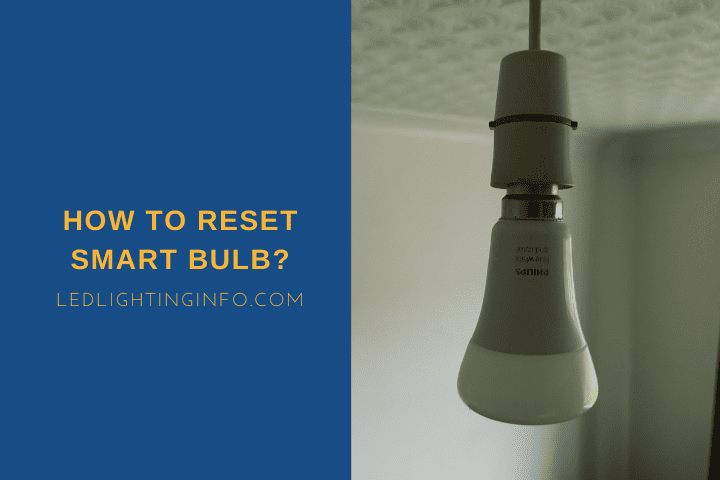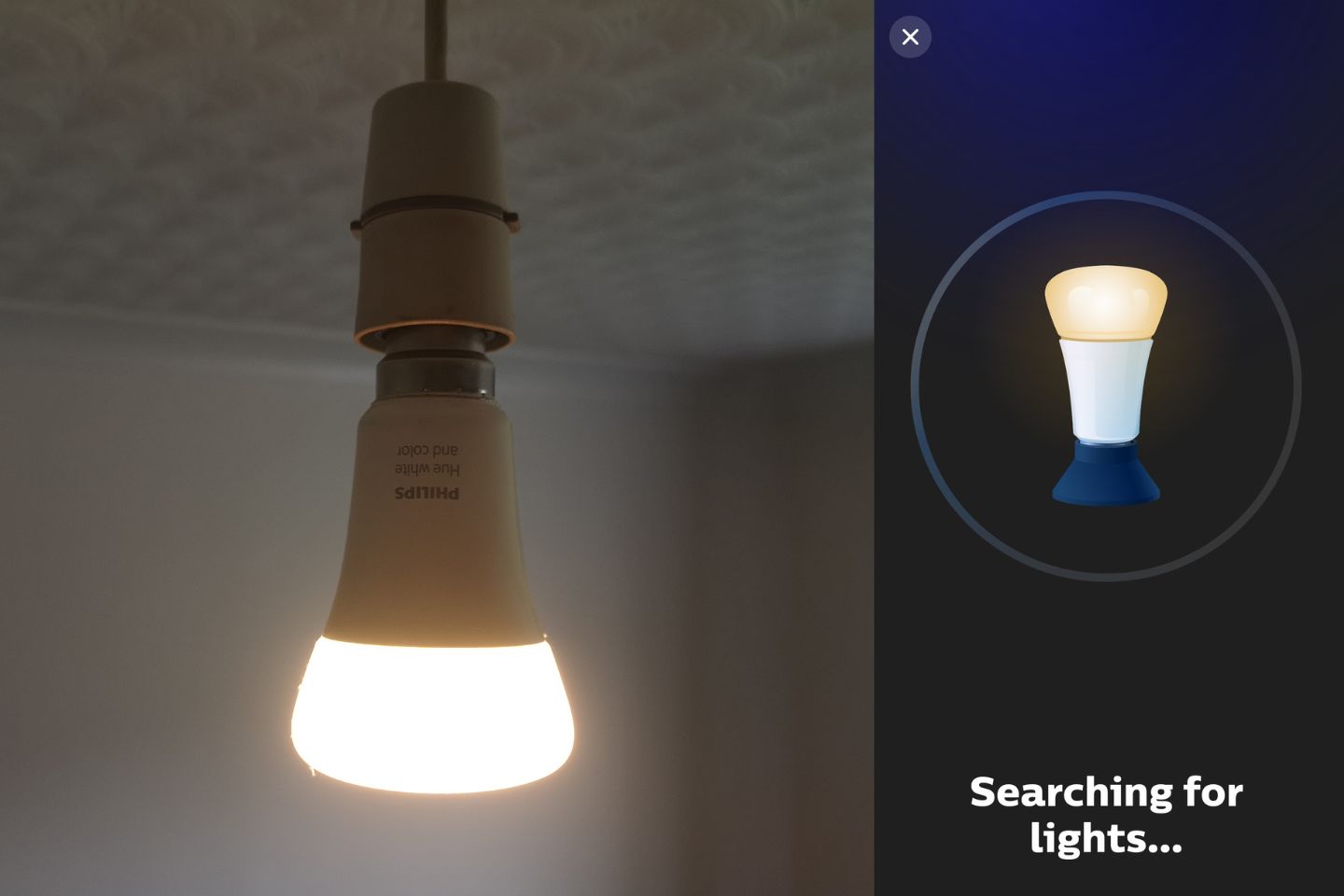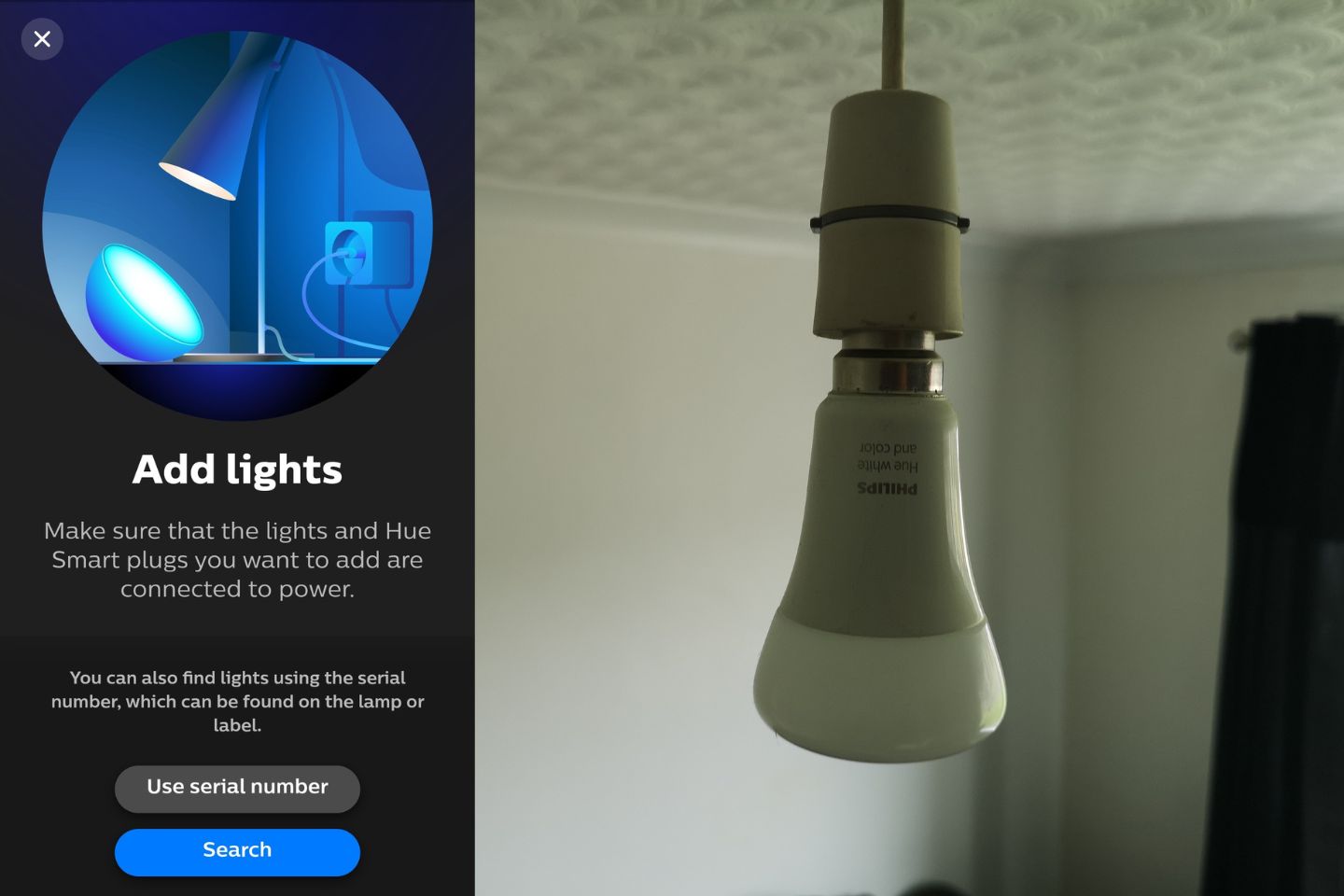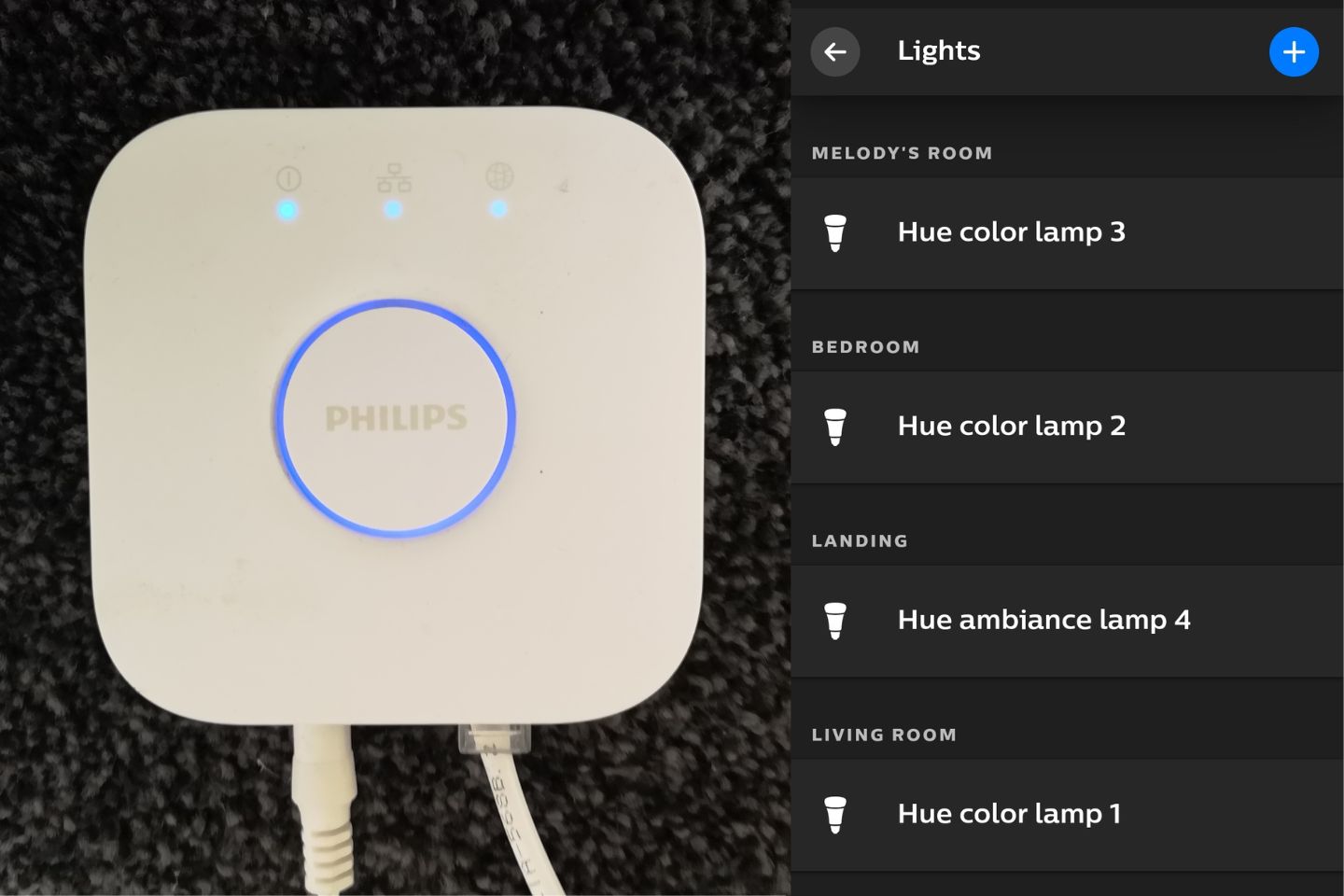Smart lights are the future – the ability to control your lights remotely, using a smartphone, set timers, and even change the colors of bulbs.
Lighting solutions have never been more convenient.
But, as is often the case with technology, sometimes something can go wrong.
When a smart bulb starts misbehaving, it can become frustrating – and you might just miss the days when you did control everything from a simple switch!
Don’t despair, though, because resetting the bulb can often solve many problems.
How you reset a smart bulb varies by brand – most need you to switch the bulb on and off 3-5 times, but with Philips Hue, you can only reset the bulb via the app. Once reset, you can reconnect, and this will usually resolve most problems.
To help you get to the bottom of your smart lighting issues, let’s take a look at:
- How to reset an unresponsive smart bulb
- Why your smart bulb isn’t connecting
- What to do when a Hue light won’t respond to Alexa
How Do I Reset An Unresponsive Smart Bulb?
There are a couple of different ways to reset smart bulbs, but for most, it involves switching the light on and off a few times in a row.
How many depends on the manufacturer and whether you want to reset the bulb to factory settings or if you want it to remember the settings you have already tweaked.
Wyze bulbs need to be switched on and off three times, as do Belkin WeMo lights – though for the WeMo bulbs, leave it on for 3-4 seconds every time before switching it off.
Sengled and Lifx bulbs need to be switched on and off five times instead, except for the Lifx A21 bulb – this has a physical reset switch on the side.
TP-Link lets you choose either option – switch it on and off three times to remember prior settings or five times for a full factory reset.
Meanwhile, the process is handled via the app with Philips Hue. Just go into the app and ‘Delete’ the light. Then, switch it off and on, and it will be reset and ready to reconnect.
Depending on the bulb, it will either flash (either once or a few times) or slowly pulse to tell you when it is reset and ready to connect.
Once done, just connect the bulb again, following the instructions in your app, and it should work.
Why Is My Smart Bulb Not Connecting?
There may be many reasons your smart bulb isn’t connecting, and getting to the bottom of the individual issue will often help you resolve it.
Sometimes a reset is needed, but it could be something else too.
You can divide the potential causes into two groups – when one of your smart lights isn’t connecting or when all of them stop working.
Problem: Single Bulb Won’t Connect

Cause: Bulb Not Installed Correctly
The first thing you should check is whether the bulb is installed correctly. Just give it a twist to make sure it’s fully installed and isn’t loose.
It’s unlikely that this is the issue – bulbs don’t tend to come loose – but it’s worth ruling it out.
Cause: Bluetooth Range
If you’re controlling your lights via Bluetooth, they will only connect over a certain range.
The range of Bluetooth for smart lights tends to be around 30 feet.
If you live in a larger property or you’re trying to control smart outdoor lights, check whether you are in range.
Cause: Too Many Lights
Depending on your bulb manufacturer and how you connect to your lights, there is often a limit to the number of bulbs you can connect to.
If you exceed this limit, it could start to misbehave.
With Philips Hue, for example, you can only connect to 10 bulbs via Bluetooth, while you can control 50 if you use the bridge.
There is no limit for TP-Link bulbs that don’t require a bridge.
Check your manufacturer and see if there’s a limit. If you’ve exceeded it, that could be causing the connection problems.
Cause: Glitch
Sometimes, there’s no good reason for the bulb to stop connecting.
It’s just a glitch. That’s when a reset is the best course of action.
Problem: All Lights Won’t Connect

Cause: WiFi or Bluetooth Connectivity
If none of your lights are working, the first check is whether you have a broader connection problem.
If you connect to your lights via Bluetooth, have you accidentally disabled Bluetooth on your phone?
If you connect via WiFi, is there a problem with your network?
Investigate these first because it’s likely to be a temporary problem such as this.
Cause: Bridge
It could be a problem with your bridge if it’s not a wider connection problem.
Check that it’s plugged in and working, ensuring all cables are fully inserted.
Check in your app and update the bridge if you can.
There’ll be an option to search for updates within your app’s settings.
And finally, ensure your bridge isn’t tucked away under anything blocking the signal.
Troubleshooting: Philips Hue Light Isn’t Responding To Alexa

If your Hue lights aren’t working with Alexa, there are a few things you can try.
Firstly, check the affected light(s) in the Hue app, trying to switch them on and off.
If that doesn’t work, it means the bulb isn’t connecting to Hue at all – follow the steps above to reset it.
Next, log into the Alexa app, tap the ‘More’ button and then choose ‘Skills & Games’.
You’ll see the Hue skill from here – tap the option to Disable it, wait a few seconds, then re-enable it.
That tends to work more if all of your lights are not working. For single lights, instead, go into the Alexa app and choose ‘Devices.’
Open the group of lights and find the one that isn’t working.
Untick the light from the group, then hit ‘Save.’ Then, tick the light again and hit ‘Save’ again.
That should resolve it. If you can’t find the light, you need to re-add it to the group – choose the ‘Edit’ option, and you will be able to search for the light and add it.
Final Words
Smart bulbs don’t feel very smart when something goes wrong, but don’t despair – usually, a quick fix is all you need to get them working as they should.
Work through the steps in this guide, checking for the potential causes. If you can’t fix the issue, then a reset for the affected bulb normally gets it working again.
Have you had any other problems with smart lights? Or do you have some cool tips you want to share to get the most out of smart lighting systems?